All Things Open 2024 Keynote: Google Summer of Code
Had a lovely time celebrating 20 years of Google Summer of Code on stage at the All Things Open keynote this morning. We’re proud stewards of this program that has:
- Hosted 21,000 contributors from 123 countries
- Hosted 20,000+ mentors hailing from 138 countries
- Produced over 43 million lines of code, and contributed to the development and health of over 1,000 open source organizations
–> If you’re here at ATO, please come by the Community lounge on level 3 to enjoy a cupcake in celebration! –> If you don’t know about GSOC, check out this blog post.
Update: Session video!
Session Recording
Slides
Cross-posted to LinkedIn
Celebrating 20 Years of Google Summer of Code
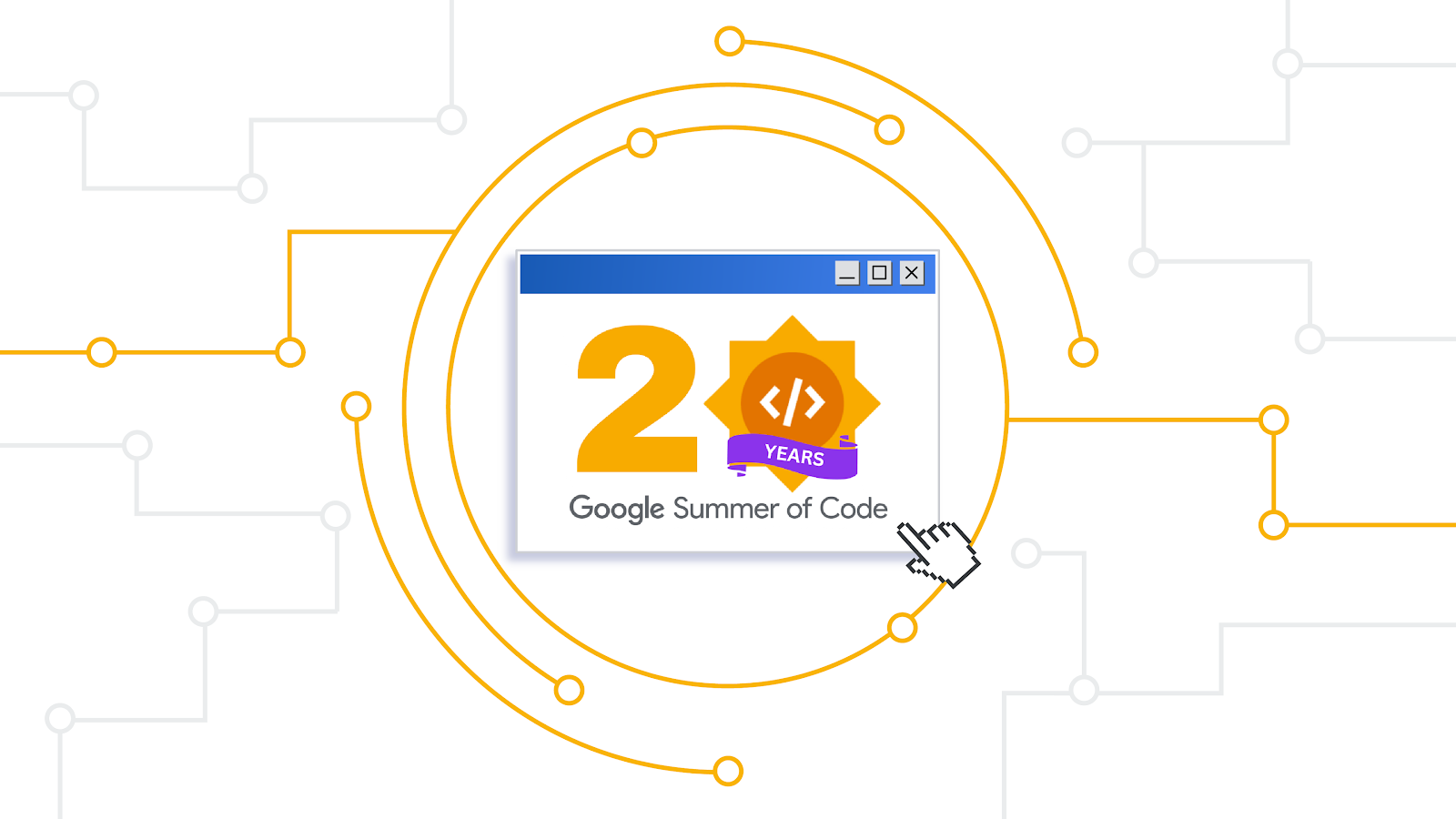
Nurturing the Next Generation of Open Source Contributors
In the ever-evolving landscape of technology, open source software development plays a pivotal role in fostering innovation and collaboration on a global scale. For 20 years the Google Summer of Code (GSoC program has introduced and nurtured new contributors entering the open source community. At All Things Open 2024, we’re excited to celebrate the 20th anniversary of GSoC, and reflect on some of the contributions this initiative has made to the world of software development.
About the Google Summer of Code program
Since its inception in 2005, one of GSoC’s goals has been to act as a bridge between aspiring developers and the open source ecosystem. The program’s core principle revolves around mentorship; pairing participants with experienced developers from open source organizations of all shapes and sizes. GSoC has facilitated the connection of over 21,000 contributors from 123 countries. In 2005, the program reached over 200 contributors from 51 countries––a 10,400% increase in 20 years! This global reach underscores the program’s commitment to fostering an inclusive and diverse open source community.
Over the years, participants have collectively produced over 43 million lines of code, and contributed to the development and health of over 1,000 open source organizations. This substantial body of work not only strengthens the foundation of open source projects, but also shows the program’s effectiveness by empowering new developers to make meaningful contributions.
GSoC’s Impact: Bridging the gap between aspiring developers and open source
GSoC has far-reaching positive effects extending beyond the participants accepted into the program. For organizations, the GSoC application process itself acts as a catalyst for positive change in their communities. To apply, they must refine their documentation, develop newcomer-friendly tasks, and foster a collaborative environment to define potential projects. These efforts strengthen their communities, enhance organization, and create a more welcoming space for new members. Even when their application isn’t accepted, organizations and contributors that don’t make it into the program continue to benefit from these improvements.
Similarly, developers who apply to GSoC gain valuable insights. They discover open source projects aligned with their interests and realize the vast and exciting landscape of open source work. Many even go on to contribute to these projects independently, outside the formal GSoC structure.
The impact of GSoC extends beyond numbers. Participants tell us that one of the most significant aspects of GSoC is the invaluable learning experience it offers. Through their 12+ week programming projects, contributors gain exposure to real-world software development practices, coding standards, and collaboration techniques. The guidance and mentorship provided by seasoned open source developers enables participants to hone their skills, build confidence, and develop a deeper understanding of the open source ethos.
The value of mentorship and learning within the open source community
For participating organizations, GSoC serves as a valuable pipeline for identifying and attracting fresh perspectives. Many GSoC contributors continue to engage with their new communities long after the program concludes, becoming active members, maintainers, and even mentors themselves; in fact, GSoC has had more than 20,000 mentors hailing from 138 countries. This cycle of learning and contribution perpetuates the growth and sustainability of the open source ecosystem. We’re excited to build an even deeper connection with our GSoC alumni in 2025 to help strengthen the long term contributor and maintainer community further.
Celebrating 20 Years of GSoC
With the 20th anniversary of Google Summer of Code, we celebrate the program’s enduring tradition as a catalyst for open source innovation. By providing a platform for collaboration, mentorship, and skill development, GSoC has empowered countless individuals to embark on fulfilling careers in software development while simultaneously enriching the open source ecosystem.
Join me at Google’s All Things Open keynote to learn more about GSoC and celebrate its 20th anniversary.
Cross-posted to Google Open Source
Page 3 of 63
subscribe via RSS