The Developer Show 003 — Google Play Services 8.3, TensorFlow, Chrome 47
Android
- User identity has gotten a lot easier with the latest release of Google Play Services. We’ve revamped Sign-in to make implementation simpler and provide users a more streamlined experience. Other updates touch Smart Lock APIs, the Fused Location Provider, and App invites. Magnus joined us on the show to give us more details on the release.
- More than 19 thousand organizations are now testing or using Android for Work which makes it easier and safer for employees to use their own Android devices for work.
- Important bug and crash fixes are in place with the latest release of the Android Support Library, available now.
- Find success for your app or game business with Google Play — this is the goal behind a new playlist of videos from our annual developer event, Playtime 2015.
- The Android Dev Summit is just around the corner! If you can’t make it in person, remember to tune into the live stream November 23rd and 24th.
TensorFlow
- TensorFlow is Google’s latest machine learning system and it’s open source. Seriously, it’s awesome. I caught up with the technical lead on the project to talk about what it means for researchers and software engineers. Watch the show for more.
Chrome
- Also, the Chrome Dev Summit has wrapped and if you weren’t able to make it in person, that’s okay! All the sessions are available online.
- Splash screens for web apps launched from the home screen on Android and script execution deferring are two big things launching with Chrome 47 on December 1st. Pete was on the show to tell us what we need to pay the most attention to for that launch.
- Compound bindings as well as effective children and distributed node observers are the two significant features included in the latest release of Polymer.
Maps
- The Google Maps API meetups and hackathons continue with the Europe version of ‘Code the Road’. You can sign up today to find out what’s possible with the Google Maps APIs.
The Developer Show 002 — Cardboard, Firebase, Android, Patent Trolls
Cloud
- Perform complex backend logic on data stored in real-time with automatic synchronization across devices. Android plus Firebase plus Google App Engine makes it happen.
- Logs just got a lot better with with metrics, advanced filters, and charts. Brought to you by Google Cloud Logging and Google Cloud Monitoring available today in beta.
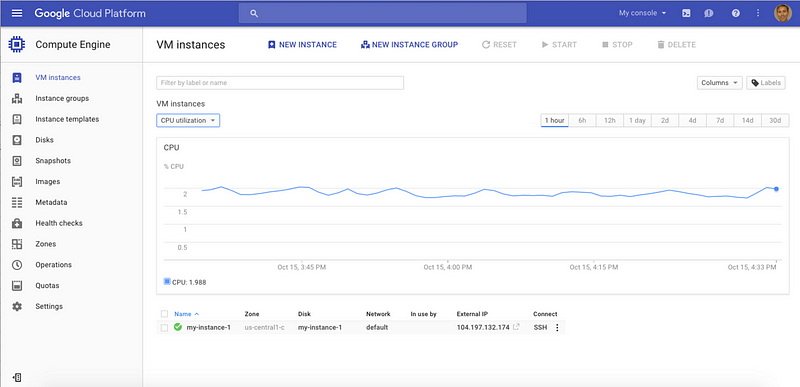
- Improved navigation, search, customization, and visibility are available today in a beta new design of the Cloud Console. Try it today and let us know what you think.
Android
- Universal App Campaigns and User Acquisition performance reporting is now available in the Google Play Developer Console to make ads and user growth as simple as writing an AsyncTask.
- A recent Google shopper survey revealed that over 40% of people are likely to use their phones to pay digitally for products this holiday season. Google’s head of commerce Shridhar Ramaswamy recently sat down with Fortune to discuss this and more commerce trends to come.
Maps
- As the crow flies is not the best measure of proximity. But, thanks to the Distance Matrix Service as part of the Google Maps API, you can calculate what point of interest is actually the closest to travel to for your users.
Games
- Get a Project Tango Developer Kit for 50% off with a special limited time offer on the Google Store available soon. Keep an eye out on the Google+ community for an update on the sale, and in the meantime, check out the recent App Contest Winners for some inspiration.
- Record your gameplay & share it on YouTube from your phone with an update to Google Play Games. It includes support for your front-facing camera and mic so we all know how you feel about that hidden bomb. Also, we’re working on an SDK for this so you can build it right into your own app or game.
- VR is cool and Google Cardboard now makes it possible around the world in 39 languages and in more than 100 countries on both Android and iOS. Oh, and the SDK got updated too.

- Turkish mobile games developer Peak Games has a growing user base in the US with their game, Spades Plus. The game generates over 70% of its mobile revenue from Android. We recently had a chat with them about how they improved user engagement, increased installs with Google Play Store Listing experiments and app promotion, as well as other Android and Google Play features that help them be successful.
Page 61 of 63
subscribe via RSS